Your procedure manual is your training manual
Why would you want a procedure manual? Because you like folders on the shelf collecting dust? Because a business is meant to have one? Not good reasons. My answer is that your procedure manual is your training manual for team members. It is what cuts the cost of staff turnover.
Learning styles: videos are popular
People learn in different ways. I personally like to learn by reading. I think I’m in the minority. Most people seem to prefer videos. Therefore, for most people, an effective procedure manual needs videos.
Videos are more expensive than just writing the instructions, but, if that is what it takes for team members to be able to learn some things without someone showing them, then it may be worth the investment.
Videos are much cheaper than they used to be. For example you can use a slide presentation. Use office software to record voice with each slide, or video editing software like
Camtasia to record voice with the slides and make a video. For computer operations you can record yourself demonstrating something and use screen recording software to make the video. Here are some free screen recorders.
Sometimes you need a video of a person doing something. This needs a bit of planning and rehearsal, but it does not have to be an expensive professional job. You can do a pretty good job with a phone. It might need some editing but, when it’s done, that training video can be used many times. Good editing software makes it easy, and my favourite is
Camtasia. You can also edit on your device. Here are reviews of the available Android video editors and Mac video editors
Note: If you are making videos yourself, make sure you check that they clearly cover, explain and demonstrate the points you want to communicate. Get team members to review them and give feedback.
Your intranet procedure manual
The next step is to create an intranet-based (internal website) procedure manual, aiming in the end for it to be a full guide to working in your business. Embed your videos in pages of the manual and include supporting text as required. This is where we come in. We can help you design your media-rich procedure manual. To find out more, request a free consultation using this form.
Evernote for ever!

The stand-out new tool for me over the last couple of years is Evernote. It is a simple concept: a set of notebooks each containing a set of notes. The notes use a rich text format. In a note you can format the text, add links, embed picures, embed PDFs, link to other notes. The notebooks reside on your hard drive but are also synchronised to a cloud service. You can collaborate with others by sharing a notebook.
You can view any note or notebook on the Web using a link. A very impressive feature is that it searches all images for text, reads it and adds it to its search database. The picture below, shows notebooks, notes and a single note with an image with handwritten text. You can immediately find this text using Evernote Search.
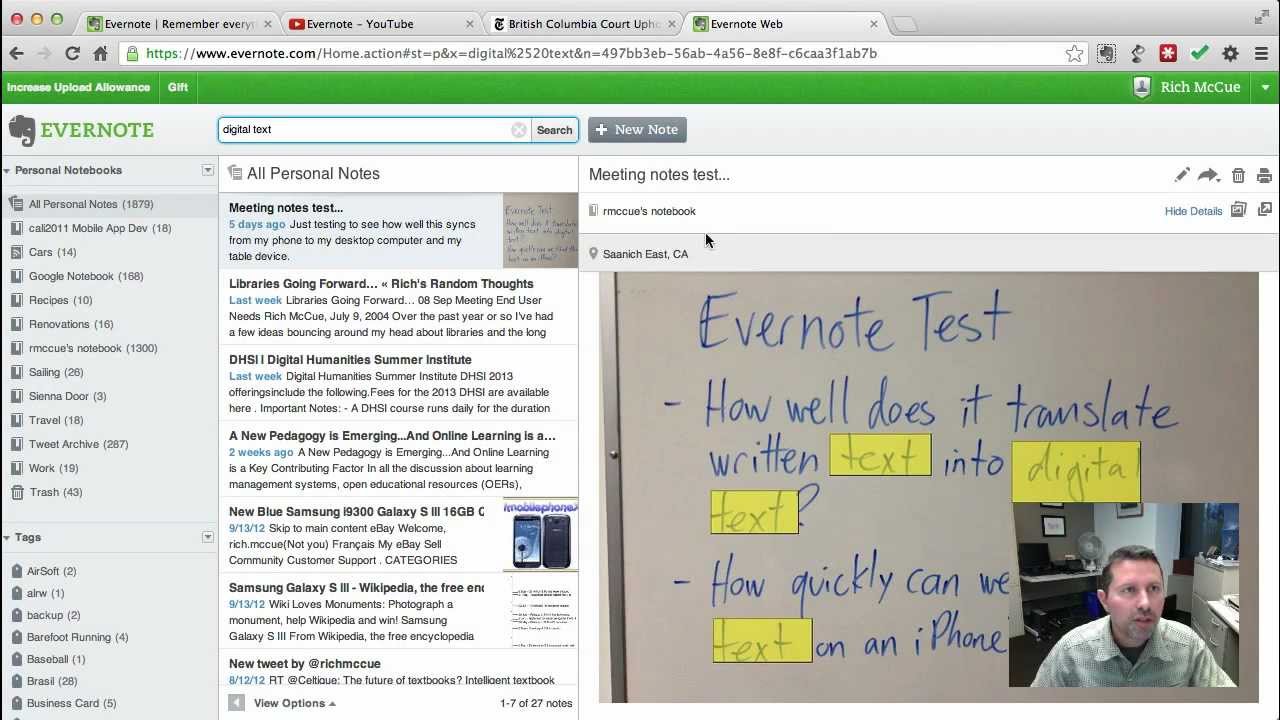
For a small business, apart from its extreme usefulness as a super shared notebook, there is nothing to stop you using Evernote for a procedure manual. It does have some limitations, but they are not show-stoppers for the smaller business. We have been using Evernote for a while and already used it to create a reference library and a quality control manual for a client.
Did I mention that it is free software (with paid versions that are more feature-rich)? We have applied to become Evernote Certified Consultants. If you’d like to discuss how you can use Evenote in your business, please contact us.
The mouse makes it easy but it slows me down.

This almost forgotten diagram shows the safest position for using a keyboard.
Also, for me, compared with the keyboard, it increases the risk of repetitive strain injury.
I’m saying ‘me’ here because I searched for evidence and found contradictions. It all seems obvious to me but I often share the minority view. I think the reality is that for frequently performed or repetitive actions the keyboard is better and for infrequently performed actions there are arguments on both sides.
Think for a moment. You have a keyboard at ergonomic height with a wrist rest. What muscles are you using to type? As far as I can determine in my own body, I’m using nothing above the elbow. How do you save a document? Press CTRL+S, using two fingers.
Let’s contrast this with the mouse. What muscles are you using? I regularly use muscles right up to my shoulder. How do you save a document? Using your arm you move the mouse to the Save icon. Then you use your wrist to finely position the mouse and a finger to do the click.
Which involves less physical work? Which is quicker? For me, the keyboard wins hands down (word play intended).
It may take some mental effort to memorise keystrokes for commands, but for frequently performed actions it will help you to work faster. Most good software has keyboard shortcuts. Why not invest some time in speeding up your work? Here are some collections of common keyboard shortcuts. There are lots. Don’t be overwhelmed. For a start, just pick a few for your most common simple operations. Learn more as you progress.


Leave A Comment