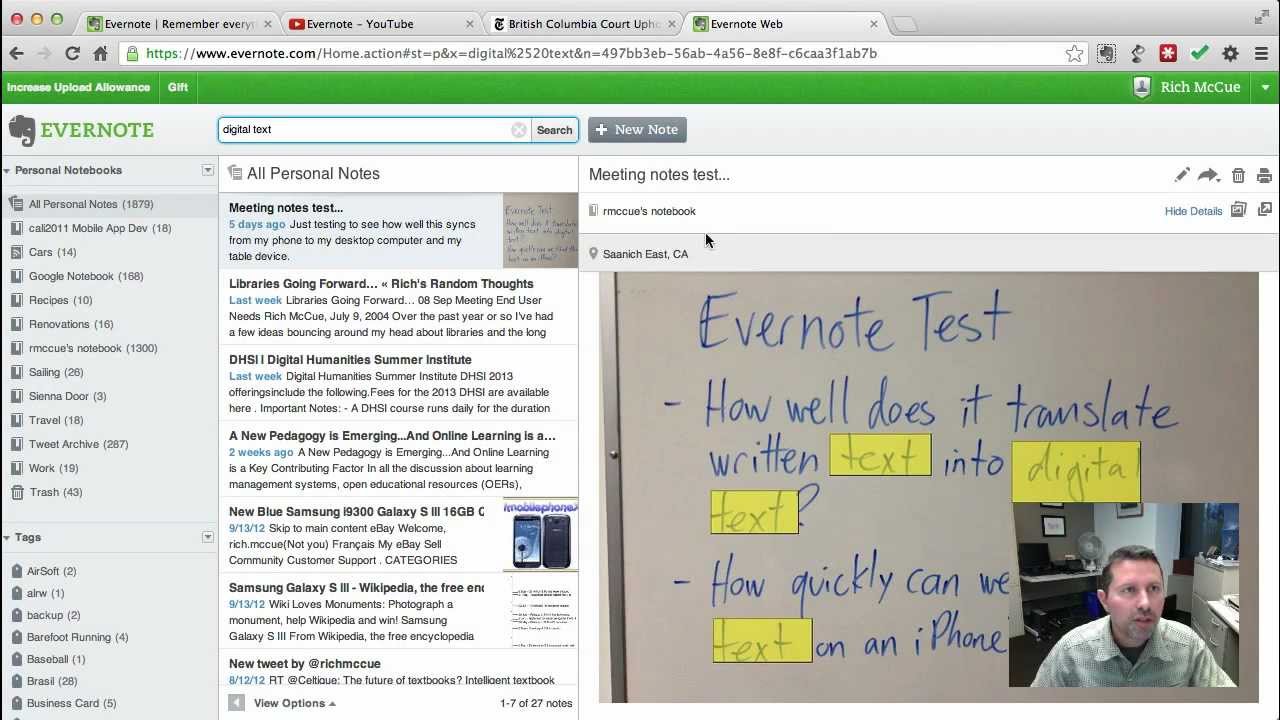Four ways your system could be failing | Comics | Checklists | Free images
Four ways your system could be failing
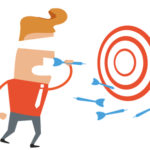
My recent explorations have led me to a service called Simpleology. The site has tools for helping you to develop systems for your business and your life. It includes some clever and well-thought out self-discipline tools for achieving more. I particularly liked the Dreamcatcher, where you put all of the creative ideas that pop into your head when you are meant to be working.
System failure points
One of my take-homes from the Simpleology experience is the four systems failure points that they see as most significant:
- People not knowing that the system exists
- Not checking that people are complying with the system
- The system not being simple enough
- People not understanding the reason for system requirements
All of these problems are fixable:
- Better training (1 and 4)
- Supervision and internal audit (2)
- Consultation with the people doing the work; writing instructions in the right way for their understanding (3 and 4)
At QDT we can help you with these things. To find out how, request a free consultation using this form.
Using comics in business education
Interestingly, Simpleology presents a lot of its material in the form of comics. I’ve been discovering that comics have an increasingly important place in professional development for younger people. There appears, for example, to be a serious Japanese manga (comic) for any human pursuit that you can name. I recently discovered a young winemaker avidly reading a manga dedicated to wine (Kami no Shizuku).
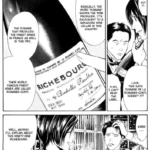
Checklists
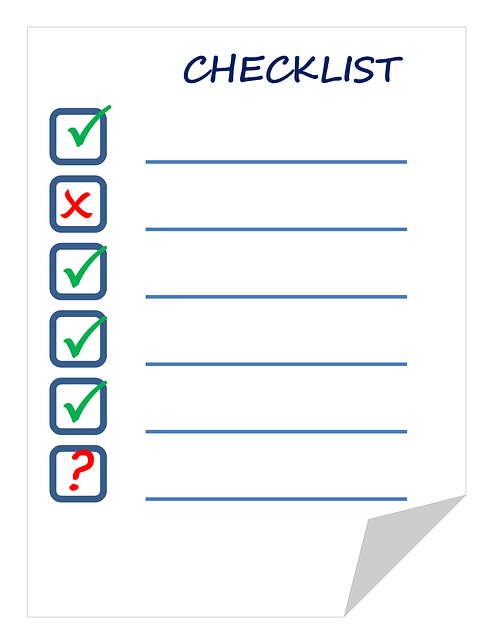
Checklists are probably the most powerful business system tool of all. You can use them:
- As work instructions (if their items are in order of the steps in the task— perhaps have some embedded instructions)
- As forms to collect information.
- To check that tasks are complete and correct (for quality control).
In some businesses, such as a catering establishment, they make up most of the documented business system.
Truly effective checklists require careful design:
- Cover ONLY the essential points (not be too long)
- Have items in the order that matches the task (for example: order of steps, arrangement or hierarchy of things being checked)
- Be easy to read (clear language, clear printing, clear layout)
- Have explanation only where necessary:
- ‘Read-Do’ with instructions if the users need help knowing what to do
- ‘Do-Check’ without instructions if the users know what they are doing and just don’t want to forget anything
- Be tested with users and and updated to respond to their suggestions
I have to mention one of the best books I have read on this topic, The Checklist Manifesto by Atul Gawande. This book tells how a team of medical professionals developed the WHO surgical safety checklist. The purpose of this project was to improve surgery success rates in developing countries, where surgery rates are increasing rapidly. The checklist has made a big difference in many of the countries that have adoped it. Below is an image of the checklist. For further information and any updates, the official home of the checklist is here: https://www.who.int/patientsafety/safesurgery/ss_checklist/en/
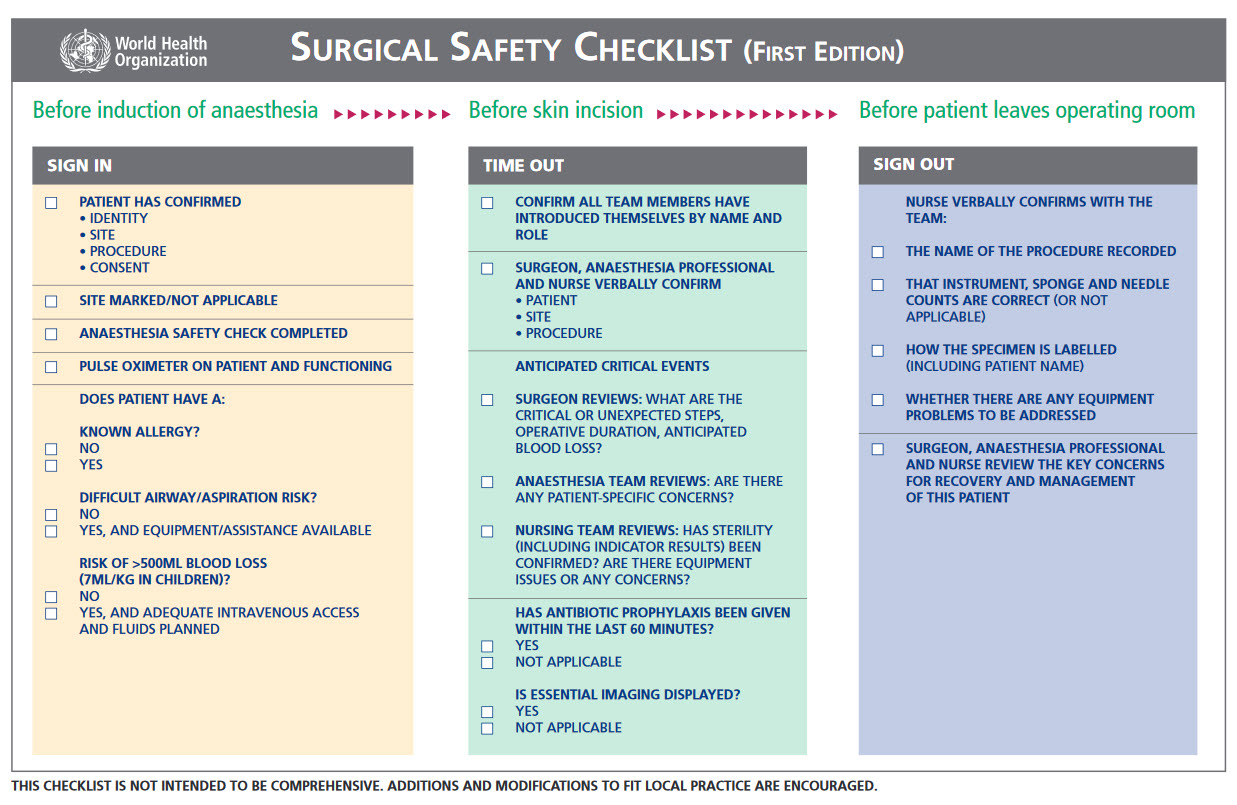
At QDT we can help you learn how to create great checklists. We can also create them for you if you are short of time. If you’d like to discuss how you can use checkists in your business, please contact us.
How not to steal images
Would you like to add some graphics to your business documentation? You may want to add some meaning or just lighten it up. Just taking any graphic you want from the Internet can put you at risk of legal action. Fortunately, there are lots of free images available and Google gives you a way to find them. Follow these steps:
- Go to your Google search page (Here it’s http://google.com.au).
- Choose Images in the top right corner.
- In the bottom right corner, choose Settings > Advanced search.
- Scroll to the bottom. From the Usage rights options, select one of the Free to use … even commercially options.
- Use the Advanced search form for your search. Check that you can still see the Usage rights option displayed when you do further searches.
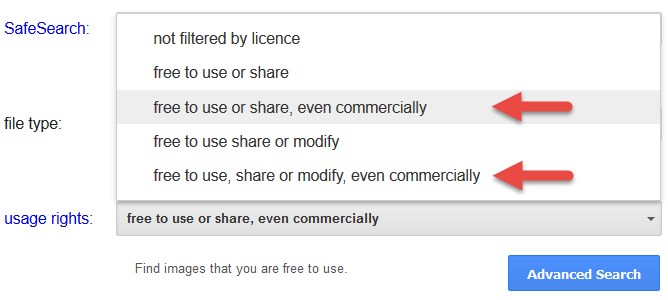
At QDT we have long experience in technical communication and can help design, project manage or write your product support information as well as your procedure manual. Please contact us for more information. We offer a free consultation if we believe that we can help.